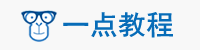

如何使Materia-UI GridList在移动设备上垂直面对一行? 我的GridList是一排两个,这是我想要的,但当我在移动端查看它时,它仍然显示是一排两个,而不是一个。 这意味着它没有响应能力,我怎么让它有响应能力呢?
这是我的事件组件。
import React from "react";
import { Link } from "react-router-dom";
import axios from "axios";
import GridList from "@material-ui/core/GridList";
import GridListTile from "@material-ui/core/GridListTile";
import GridListTileBar from "@material-ui/core/GridListTileBar";
import ListSubheader from "@material-ui/core/ListSubheader";
mport IconButton from "@material-ui/core/IconButton";
import Button from "@material-ui/core/Button";
import { withStyles } from "@material-ui/core/styles";
import Typography from "@material-ui/core/Typography";
const useStyles = (theme) => ({
root: {
display: "flex",
flexWrap: "wrap",
justifyContent: "space-around",
overflow: "hidden",
backgroundColor: theme.palette.background.paper,
},
gridList: {
width: 1000,
height: 950,
},
icon: {
color: "rgba(255, 255, 255, 0.54)",
},
});
class EventsList extends React.Component {
constructor(props) {
super(props);
this.state = { events: [] };
}
componentDidMount() {
axios
.get("http://localhost:9000/events/")
.then((response) => {
this.setState({ events: response.data });
})
.catch(function (error) {
console.log(error);
});
}
render() {
const { classes } = this.props;
return (
<div className={classes.root}>
<GridList cellHeight={330} className={classes.gridList} spacing={8}>
<GridListTile key="Subheader" cols={2} style={{ height: "auto" }}>
<ListSubheader component="div">December</ListSubheader>
</GridListTile>
{this.state.events.map((tile) => (
<GridListTile key={tile.eventImage}>
<img src={tile.eventImage} alt={tile.title} />
<GridListTileBar title={tile.title} titlePosition="top" />
<GridListTileBar
paragraph={tile.description}
actionIcon={
<IconButton
aria-label={`info about ${tile.title}`}
className={classes.icon}
></IconButton>
}
/>
</GridListTile>
))}
</GridList>
</div>
);
}
}
export default withStyles(useStyles)(EventsList);
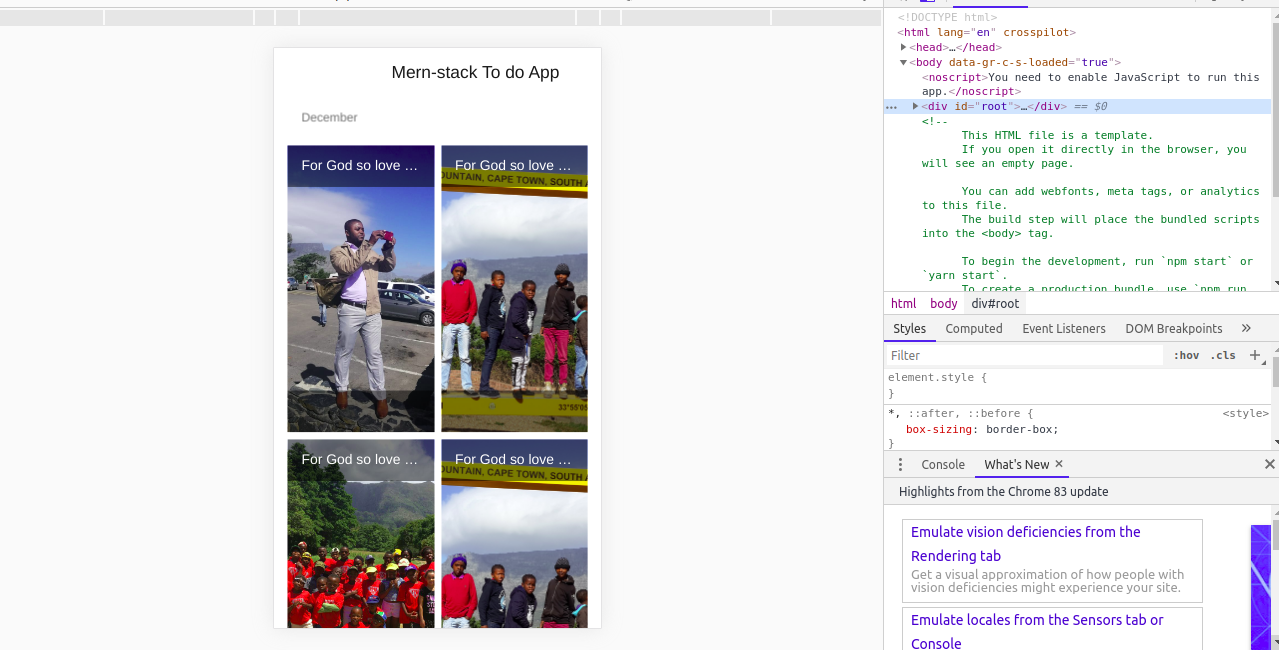
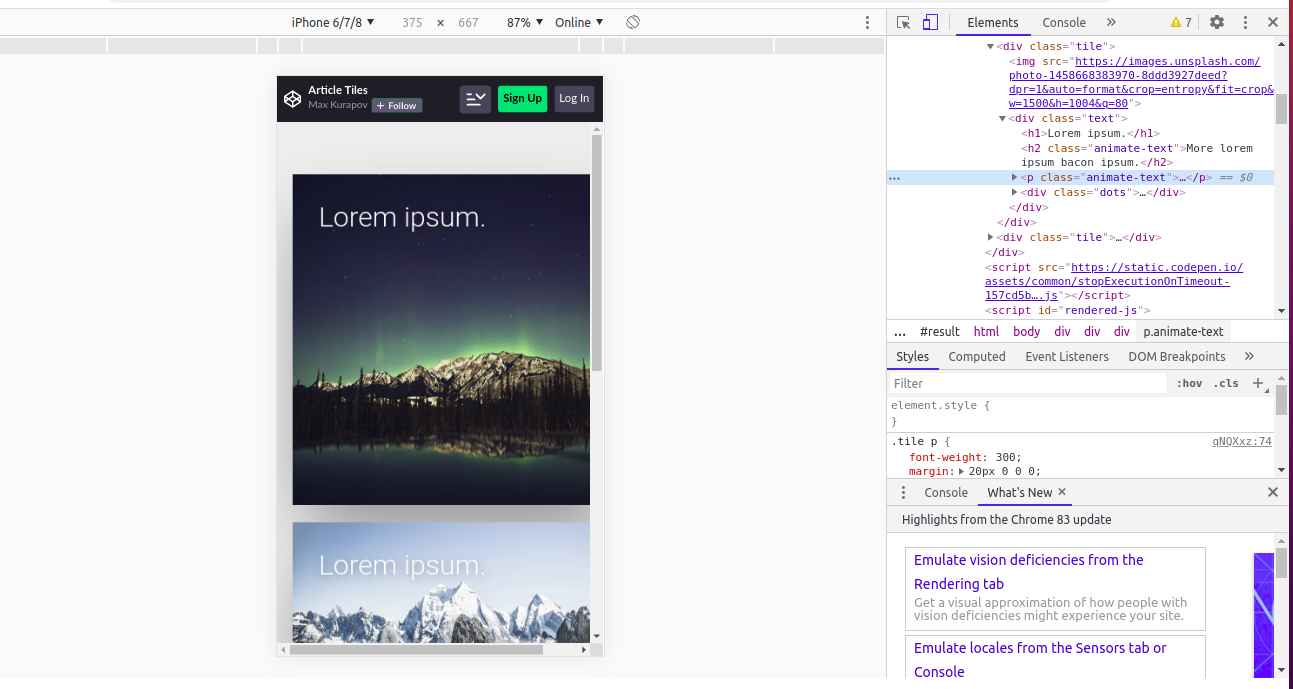
由于您使用的是基于类的组件,因此可以使用withWidth将cols值有条件地设置为gridlist。
请参阅此处codesandbox中的工作示例
示例代码段
class TitlebarGridList extends Component {
render() {
const { classes, width } = this.props; // <---- see here
let columns = width === "xs" || width === "sm" ? 1 : 2;
console.log("=========>", width);
return (
<div className={classes.root}>
<GridList cellHeight={200} className={classes.gridList} cols={columns}> {/* //<---- see here */}
<GridListTile key="Subheader" cols={3} style={{ height: "auto" }}>
<ListSubheader component="div">December</ListSubheader>
</GridListTile>
{tileData.map(tile => (
<GridListTile key={tile.title}>
<img className={classes.image} src={tile.img} alt={tile.title} />
</GridListTile>
))}
</GridList>
</div>
);
}
}
TitlebarGridList.propTypes = {
classes: PropTypes.object.isRequired
};
export default compose(
withStyles(styles, {
name: "TitlebarGridList"
}),
withWidth() //<---- see here
)(TitlebarGridList);
注意:withwidty在将来某个时候将被弃用,因此考虑使用useMediaQuery钩子(在这种情况下,您必须切换到functional component)。